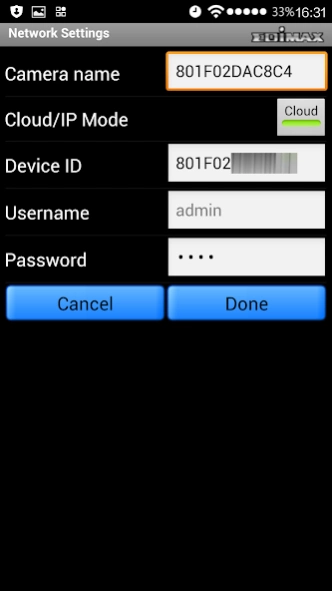AceLinkView 1.0.0
Free Version
Publisher Description
AceLinkView - The AceLinkView is an easy-to-use and handy network camera app
The AceLinkView is an easy-to-use and handy network camera app, ideal for monitoring your home or office from any 3G or Wi-FI connection. With AceLink innovative Plug-n-View technology, you can say goodbye to inconvenient and complicated setting procedures. It’s extremely easy to connect your AceLink network camera to the cloud in just a few simple steps and access it remotely with a smartphone, tablet, or computer no matter where you are.
Features of the AceLinkView Android app:
1. Easy, intuitive setup and network management
2. Live viewing from any 3G or Wi-Fi connection
3. Remote pan and tilt control*
4. Motion activated snapshots
5. Adjust brightness, saturation, sharpness, video quality and pan & tilt speed* settings remotely
6. Remotely control up to 12 AceLink network cameras
* For pan/tilt supported models only
Supported AceLink Plug-n-View (Cloud/IP mode) network cameras:
1. IC-3015WN
2. IC-3040IWT
3. IC-3016W
4. IC-5040IWT
5. IC-5040IPT
6. IC-5006IWT
7. IC-5016IWT
About AceLinkView
AceLinkView is a free app for Android published in the System Maintenance list of apps, part of System Utilities.
The company that develops AceLinkView is Edimax Technology Co., Ltd.. The latest version released by its developer is 1.0.0.
To install AceLinkView on your Android device, just click the green Continue To App button above to start the installation process. The app is listed on our website since 2014-08-11 and was downloaded 11 times. We have already checked if the download link is safe, however for your own protection we recommend that you scan the downloaded app with your antivirus. Your antivirus may detect the AceLinkView as malware as malware if the download link to com.acelink.android.EdiView is broken.
How to install AceLinkView on your Android device:
- Click on the Continue To App button on our website. This will redirect you to Google Play.
- Once the AceLinkView is shown in the Google Play listing of your Android device, you can start its download and installation. Tap on the Install button located below the search bar and to the right of the app icon.
- A pop-up window with the permissions required by AceLinkView will be shown. Click on Accept to continue the process.
- AceLinkView will be downloaded onto your device, displaying a progress. Once the download completes, the installation will start and you'll get a notification after the installation is finished.